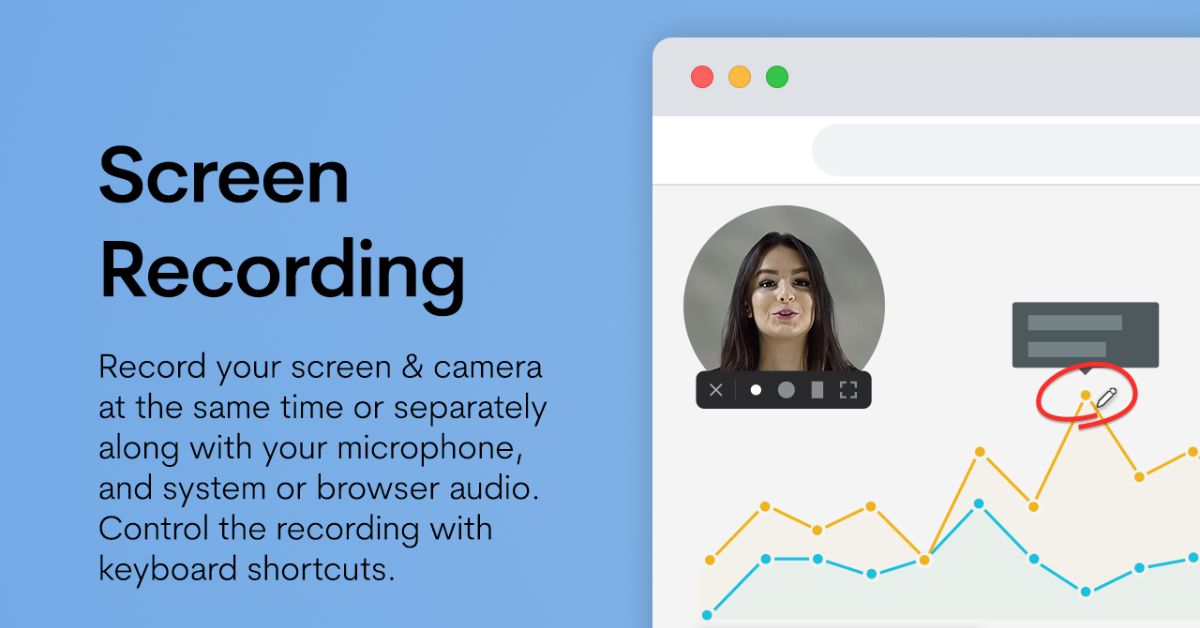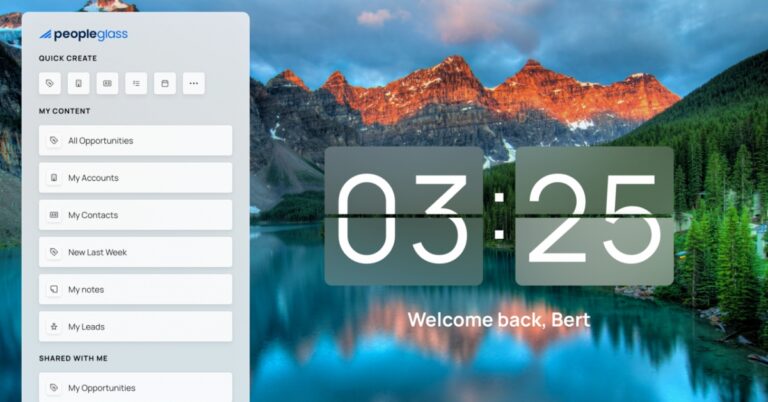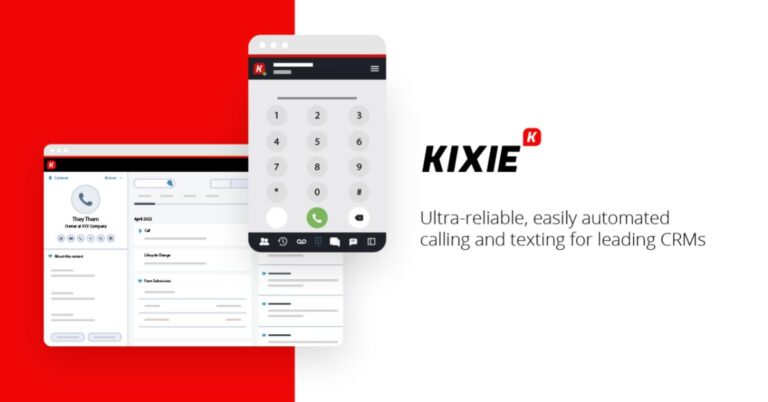If you frequently take screenshots, record your screen, or share content online, you know how frustrating it can be to juggle multiple tools. Some tools allow you to take screenshots but lack screen recording features and vice versa, making it a hassle.
That’s where the Jumpshare Chrome Extension comes in. It is an all-in-one screen recording and screenshot capture tool that simplifies the process and saves you time.
After using it extensively, I can confidently say that it’s one of the most convenient and efficient screen capture tools available. It’s lightweight, intuitive, and packed with useful features. In this detailed review, I’ll cover its features, pros and cons, why you should use it, and whether it’s worth it.
What is Jumpshare Chrome extension?
Jumpshare is a Free Screen Recorder & Screenshot Capture extension designed to make screen recording and screenshot capture as effortless as possible. It provides instant sharing capabilities, meaning that everything you record or capture is automatically uploaded to the cloud and accessible via a simple link.
This eliminates the need to download and manually upload files, making it an ideal tool for remote workers, educators, freelancers, and businesses looking for a fast and seamless way to share visual content.Unlike many other screen recording tools, Jumpshare also offers real-time annotation, a personal content library, and analytics to track who viewed your shared files.
Key Features of Jumpshare Chrome Extension
Jumpshare is packed with features that cater to a wide range of users. Whether you need to create a tutorial, provide feedback on a design, or simply share a screenshot, this extension has you covered.
1. Screen Recording with Multiple Options
- Record your entire screen, a specific application window, or a Chrome tab.
- Include your webcam and voice over to create engaging videos.
- Draw on the screen while recording to highlight important areas.
- Use keyboard shortcuts to start, pause, and stop recordings easily.
This makes Jumpshare a perfect tool for tutorials, presentations, customer support, and remote work collaboration.
2. Screenshot Capture and Annotation
- Capture a selected area, an entire webpage, or your full screen.
- Instantly annotate screenshots with text, arrows, highlights, and shapes.
- Blur sensitive information before sharing.
Instead of saving and editing images separately, everything can be done in one place, streamlining your workflow.
3. Instant Upload and Sharing
- Every recording and screenshot is automatically uploaded to your Jumpshare library.
- Get a shareable link instantly—no need to attach files or wait for uploads.
- Choose between short and long URLs to share content on different platforms.
This feature is incredibly useful for teams that need quick feedback and real-time collaboration.
4. File Preview and Organization
- Preview over 200 file formats online, including images, PDFs, videos, and design files.
- Store all your uploads in a personal content library, making it easy to access and reshare past files.
Instead of downloading files just to view them, Jumpshare lets you open them directly in your browser.
5. Analytics and Engagement Tracking
- See who viewed your files, when, and from where.
- Track how many times a file has been accessed.
This is a great feature for businesses, marketers, and freelancers who need insights on their shared content.
Why Should You Use Jumpshare?
If you frequently record videos, take screenshots, or share files, Jumpshare is one of the most efficient tools available. Here’s why:
1. It Saves You Time
Traditional methods of capturing, editing, and sharing files can be time-consuming. With Jumpshare, everything is instant—record, annotate, and share in just a few clicks.
2. Perfect for Remote Work and Collaboration
Whether you’re teaching online, providing tech support, or collaborating with a team, Jumpshare makes communication smoother. You can instantly share ideas, instructions, and feedback without complicated processes.
3. No More File Size Issues
With automatic cloud storage, there’s no need to worry about file sizes or downloading large attachments. Everything is stored online and can be accessed with a simple link.
4. Great for Content Creators and Educators
If you create tutorials, how-to guides, or training materials, Jumpshare provides an all-in-one solution for capturing, editing, and sharing content.
5. It’s Free (With a Paid Option for More Features)
Jumpshare’s free version is feature-rich and works perfectly for personal or light professional use. If you need advanced features like longer recordings, password protection, or higher upload limits, you can upgrade to a paid plan.
Pros and Cons of Jumpshare Chrome Extension
Pros
- Easy to Use – Simple interface with intuitive controls.
- All-in-One Solution – Record, annotate, and share in one tool.
- Instant Upload and Sharing – No need to manually save and upload files.
- Supports Webcam and Audio – Great for tutorials and video explanations.
- No Storage Issues – Cloud-based storage eliminates local file clutter.
- Works in a Browser – No need to install separate software.
- Supports Multiple File Formats – Preview over 200 file types online.
- Analytics – Track who has viewed your shared files.
Cons
- Registration Required – You need an account to use the extension, even for screenshots. Gmail works fine.
- Limited Free Version – Some features, like longer recordings and higher upload limits, require a paid plan. Per video can be recorded only for 5 minutes.
- Internet Dependent – Since files are uploaded to the cloud, a stable internet connection is required.
Is Jumpshare Worth It?
If you’re looking for a fast, powerful, and easy-to-use screen recording and screenshot tool, Jumpshare is absolutely worth trying.
Unlike other tools that require multiple steps to capture, edit, and share content, Jumpshare streamlines the process. The instant sharing, annotation features, and cloud storage make it an ideal choice for anyone who regularly needs to share visual content.
While the registration requirement may be a minor inconvenience, the benefits far outweigh this small drawback. The free version is highly functional, and for those who need advanced features, the paid version is competitively priced.
Who Should Use Jumpshare?
Jumpshare Chrome extension is helpful to a lot of professionals. Here’s how it helps the professionals as per their task:
- Freelancers and designers – Share work instantly with clients.
- Educators and trainers – Create engaging tutorials and lessons.
- Remote teams and businesses – Improve communication and collaboration.
- Customer support teams – Explain solutions visually instead of typing long messages.
Final Verdict:
Jumpshare is one of the best screen recording and screenshot tools available today. If you need a fast, reliable, and easy-to-use Chrome extension for capturing and sharing content, this is a must-have tool.