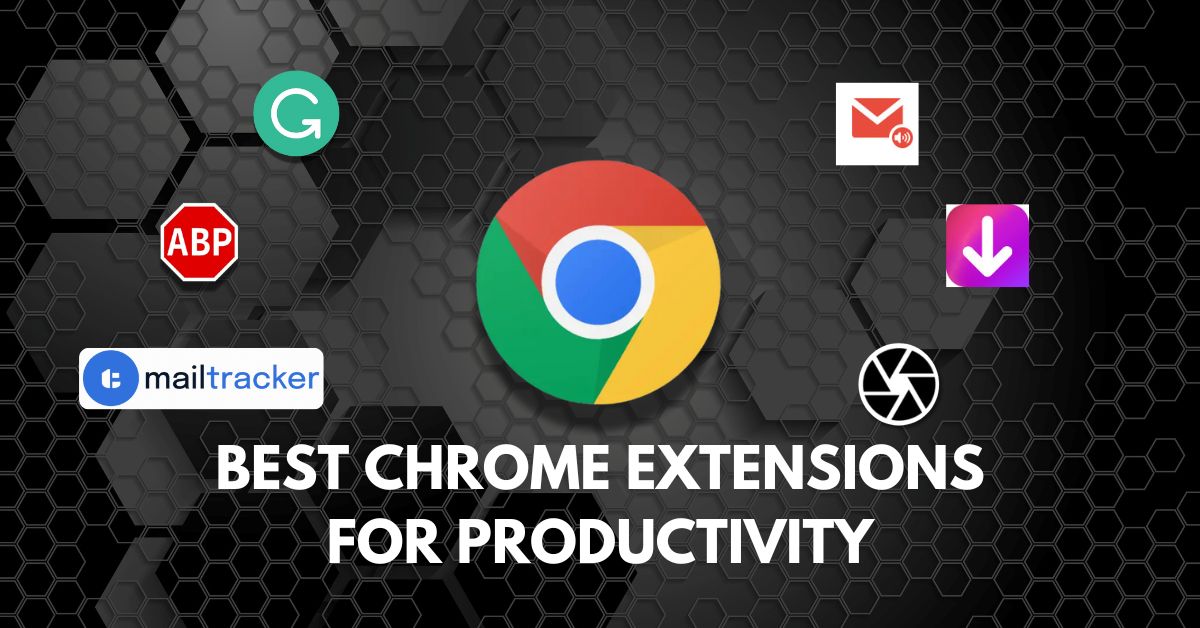Browsing has become a regular task. For any information we need, we open our Chrome browser to find the answer to our question. With the increasing number of tasks, we try to find ways to increase our efficiency. That’s where Chrome extensions play an important role in enhancing our tasks. In this blog, we have selected the best extensions for productivity to give you a boost in your professional or personal tasks.
List of Best Chrome Extensions For Productivity
We have personally tested these extensions before listing them on this blog. Let’s check out the 10 best chrome extensions that will boost your productivity.
Adblock Plus – Free Ad blocker
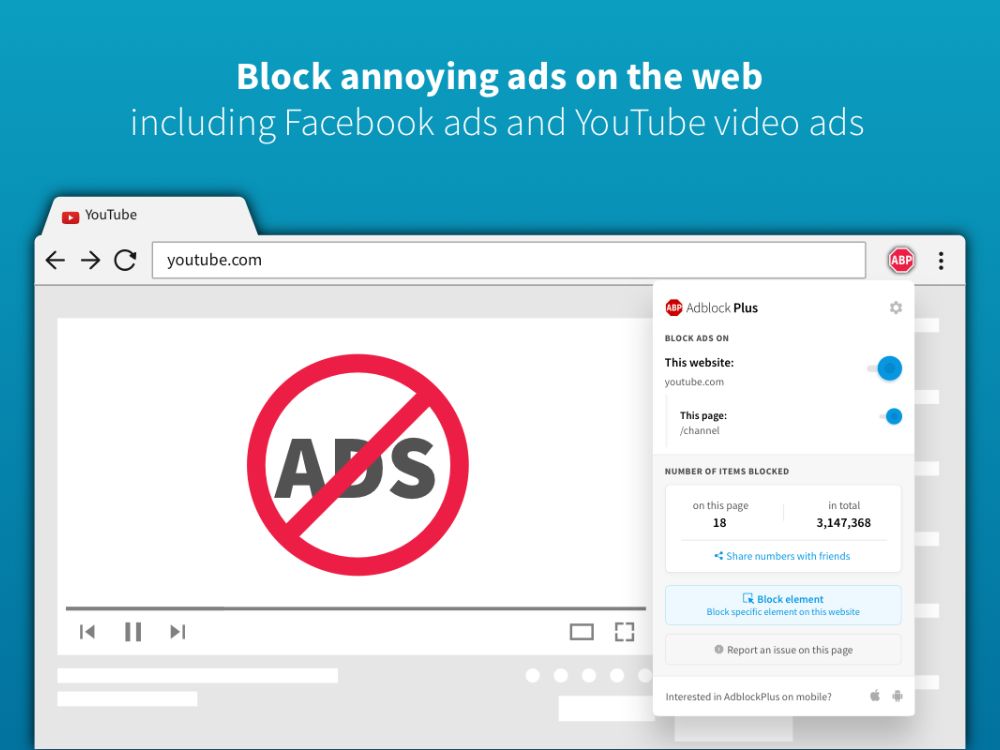
Adblock Plus is an effective ad blocker that does the job as it says. It is entirely free and doesn’t need a subscription. This extension effectively blocks almost all kinds of ads. Be it pop-ups, header banners, in-article, or sidebar ads, it stops them instantly when you browse through any web page. This ad blocker ensures a smooth browsing experience without any distractions. Adblock Plus also stops ads on YouTube, Twitch, and other supported streaming platforms.
Download: Adblock Plus
Grammarly
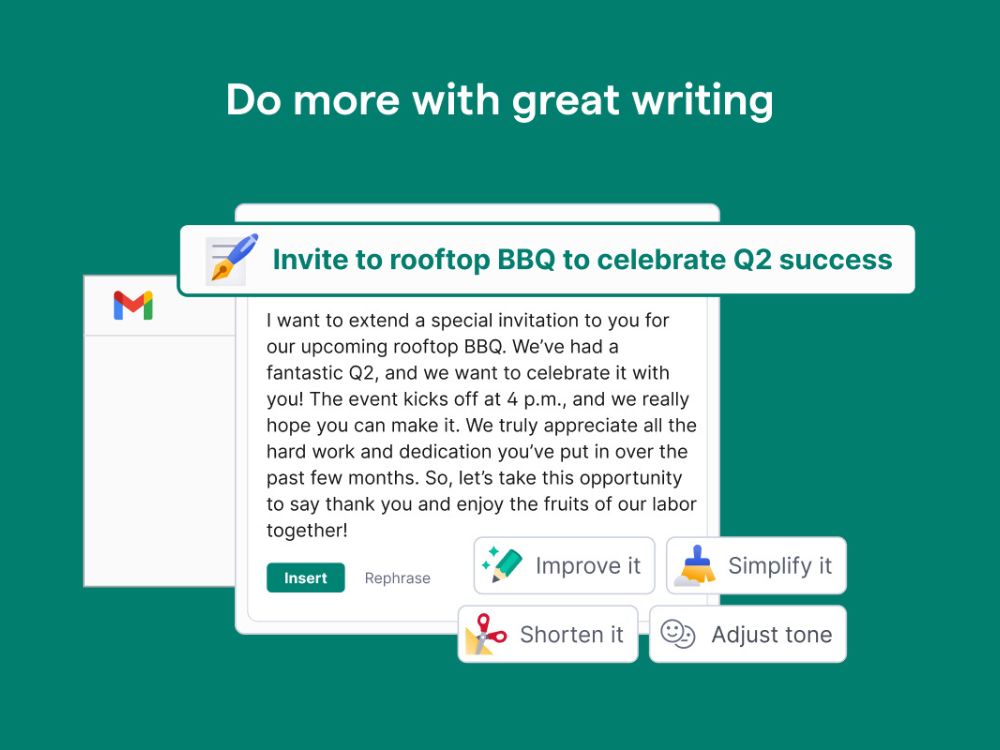
Grammarly is my No. 1 favorite when choosing extensions for productivity. It has helped me fix so many errors in my writing. The Grammarly Chrome extension highlights grammatical or spelling mistakes and punctuation and even fixes the writing tone. It provides real-time suggestions for the issues on the content. While the free version does enough, you can get more with the paid version, such as Generative AI, Rewriting, Tone Adjustments, Plagiarism Check, and more. Also, I’d recommend that you check out the best Chrome extensions for SEO to boost your keyword research for your content writing.
Download: Grammarly
MailTracker: Email tracker for Gmail
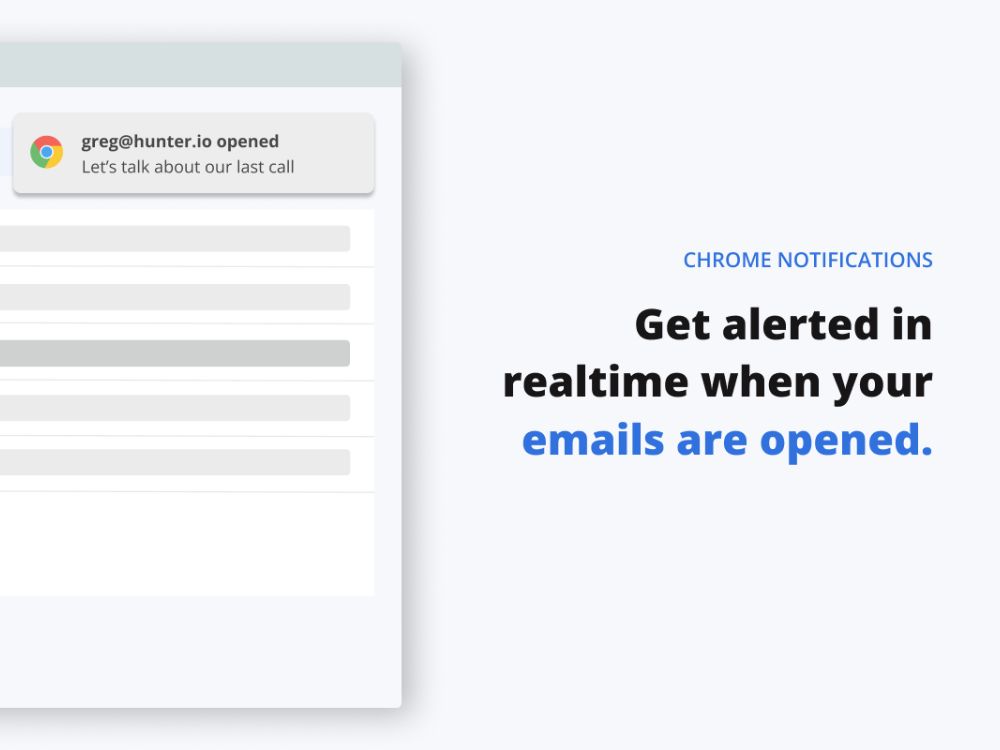
MailTracker is an excellent Chrome extension for tracking emails. After installing, whenever you send emails through your Gmail account if the recipient opens your email, you will get a notification email with details about when it was opened and how long it took to open the Gmail. You can activate/deactivate the tracking button, which will be right next to the ‘send’ button when you compose an email.
Download: Mailtracker
Checker Plus for Gmail™
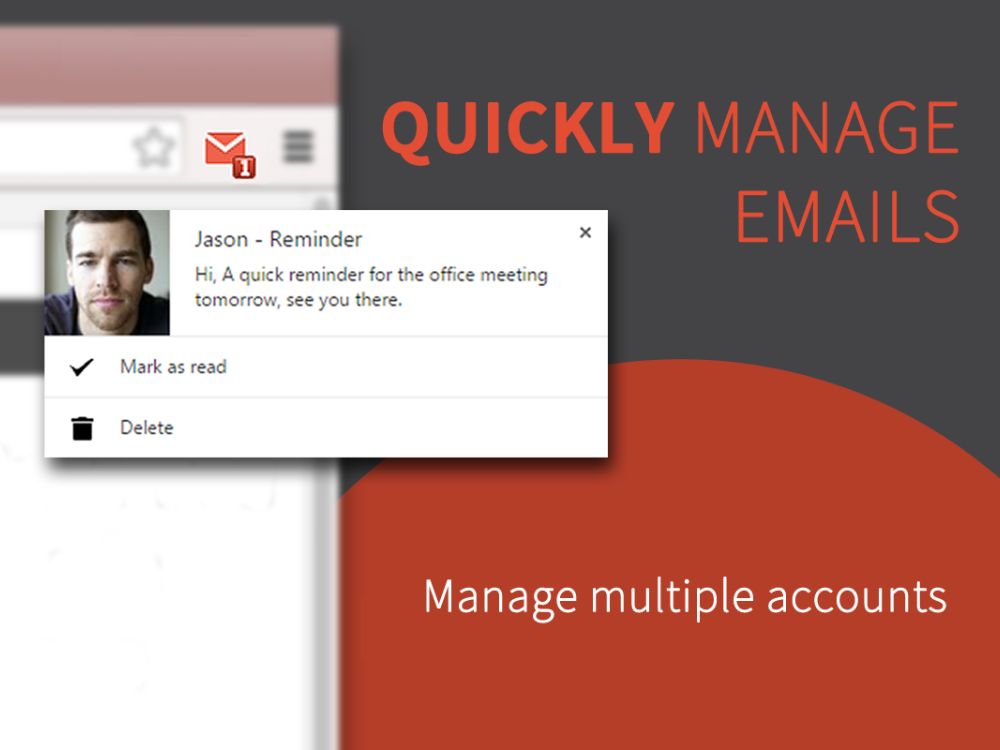
Checker Plus for Gmail™ is another excellent extension for your Chrome browser. Once pinned to your browser, it will display the number of new messages in your Gmail. The best part is that you can check the new emails with just a click without opening your Gmail account. A notification will pop up showing your latest email in real-time. You can also send emails on the spot. The extension is super helpful and significantly boosts your productivity if you are into email communications.
Download: Checker Plus for Gmail
Awesome Screen Recorder & Screenshot
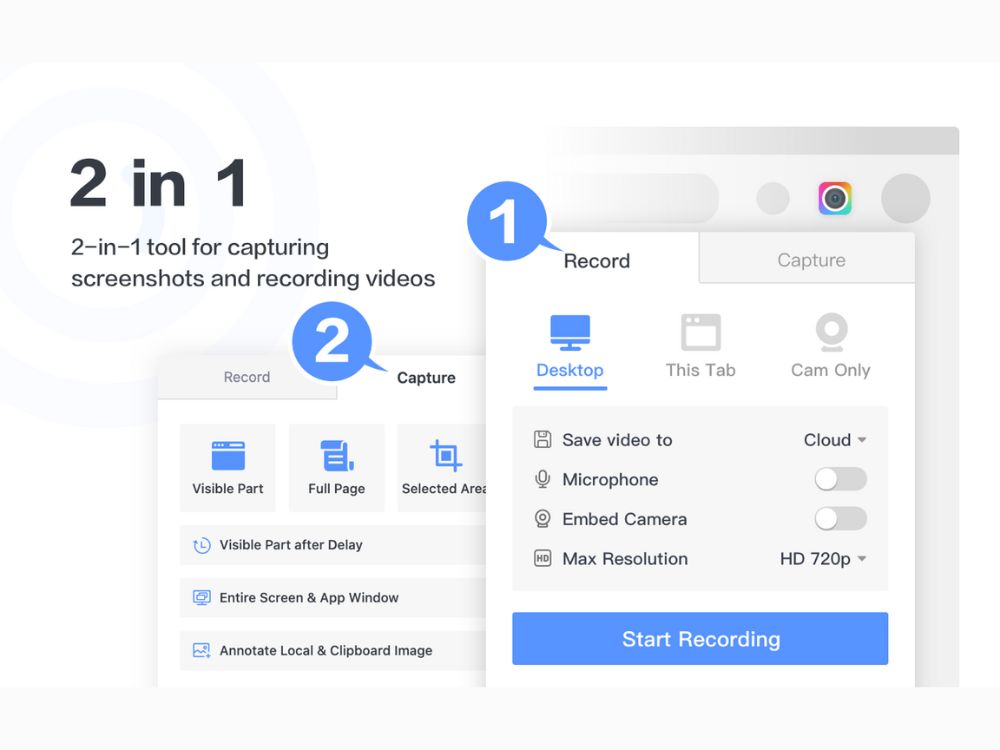
Awesome Screen Recorder & Screenshot, as the name says, is a robust tool for recording screens and taking screenshots. You can take screenshots or start recording your screen instantly with just a click. You can take screenshots of the visible part, selected area, or the entire page. When it comes to recording, there are many features, such as recording the whole desktop, only the tab, a custom section, and more. No other extension has come close to this Chrome extension for providing valuable features.
Download: Awesome Screen Recorder & Screenshot
Text Blaze: Templates and Snippets
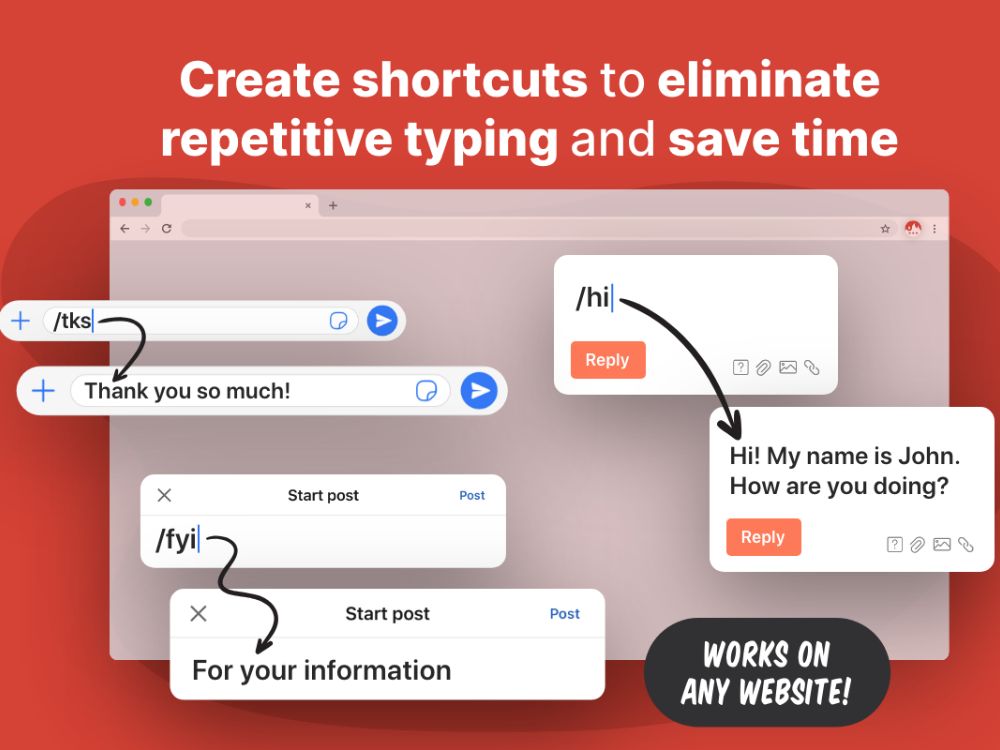
The Text Blaze extension is an impressive tool that speeds up your writing process. What’s unique about this extension is that you can create long snippet texts and save them under the desired shortcut text command of your choice. Whenever you are writing content, you can easily insert the saved snippets simply by writing the shortcut command. In case you have several snippets saved, and you don’t remember the command, you can click on the extension icon or press “CTRL+Shift+Space,” and a drop-down list will appear, which will show your saved snippets. You can then click on the insert icon for the desired snippets that you want to insert into the content.
Download: Text Blaze
Google Meet Attendance List
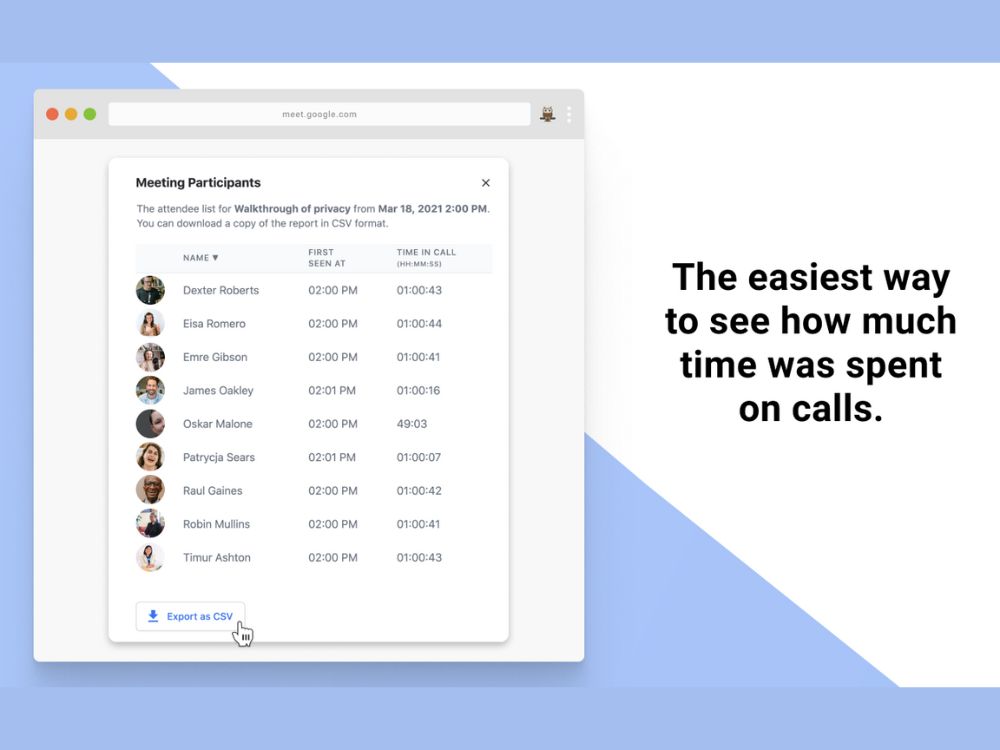
The Google Meet Attendance List Extension is a game changer for those who often take online Google Meetings. When taking online meetings in a professional field, one of your primary task is to keep track of attendance. This extension gets the job done. Not only that, in addition to automatically generating an attendance list, it also saves data that contains the First Seen At and Time In Call for each participant. Also, under the dashboard, you can see the meeting history. You can also export it as a CSV and share it on Google Classroom or Drive.
Download: Google Meet Attendance List
Save Image as Type
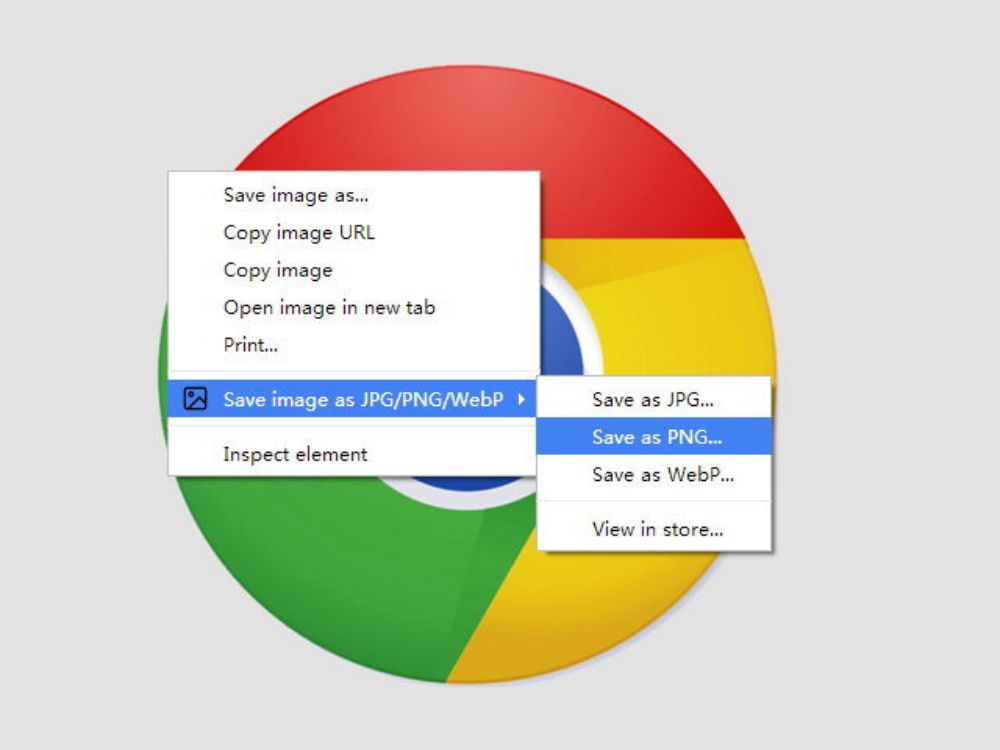
Save Image as Type is one of my favorite Chrome extensions. It cuts down the long process of converting your image to the desired format by simply activating the option to save it in JPG, PNG, or WebP. All you have to do is right-click on the image, and under “Save Image As Type,” you get the option to save the image from any of the three formats. With this extension installed, you can forget about opening a new tab to visit image converter websites.
Download: Save Image as Type
Image downloader – Imageye
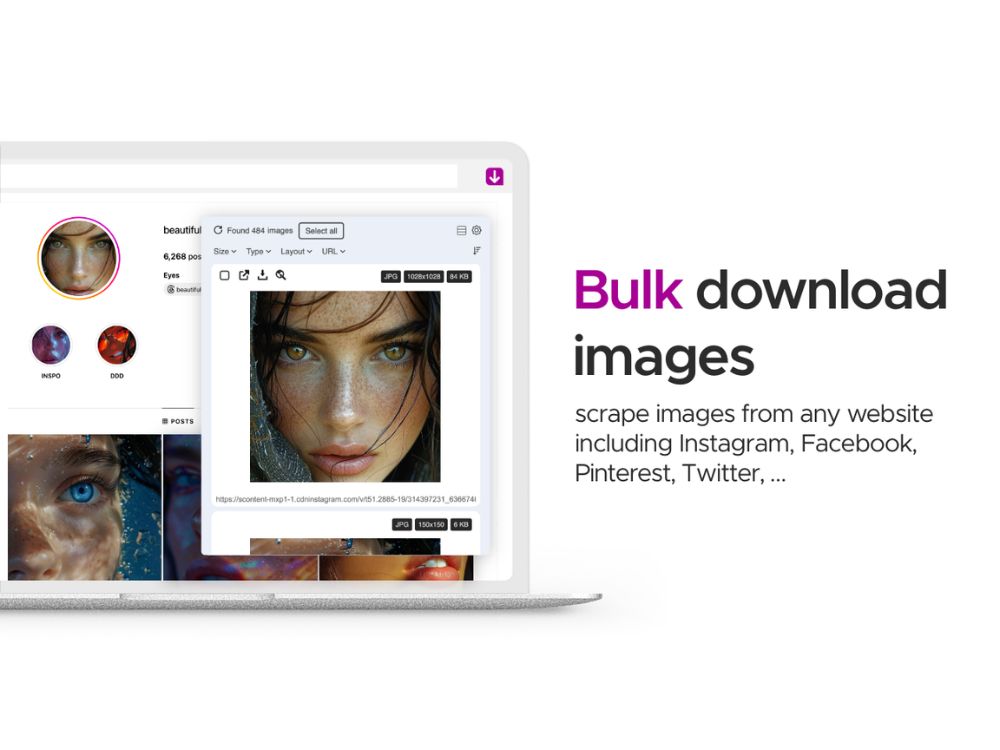
Image downloader by Imageye is a super useful extension for those who constantly download images. After installing this image downloader, you can click on the extension where a side panel will pop up, extracting all the images available on the page. You can filter the photos based on layout, type, or size and download them all at once or select images. The best part is that you can save the pictures in JPEG or PNG.
Download: Imageye Image Downloader
YouTube Screenshot Button
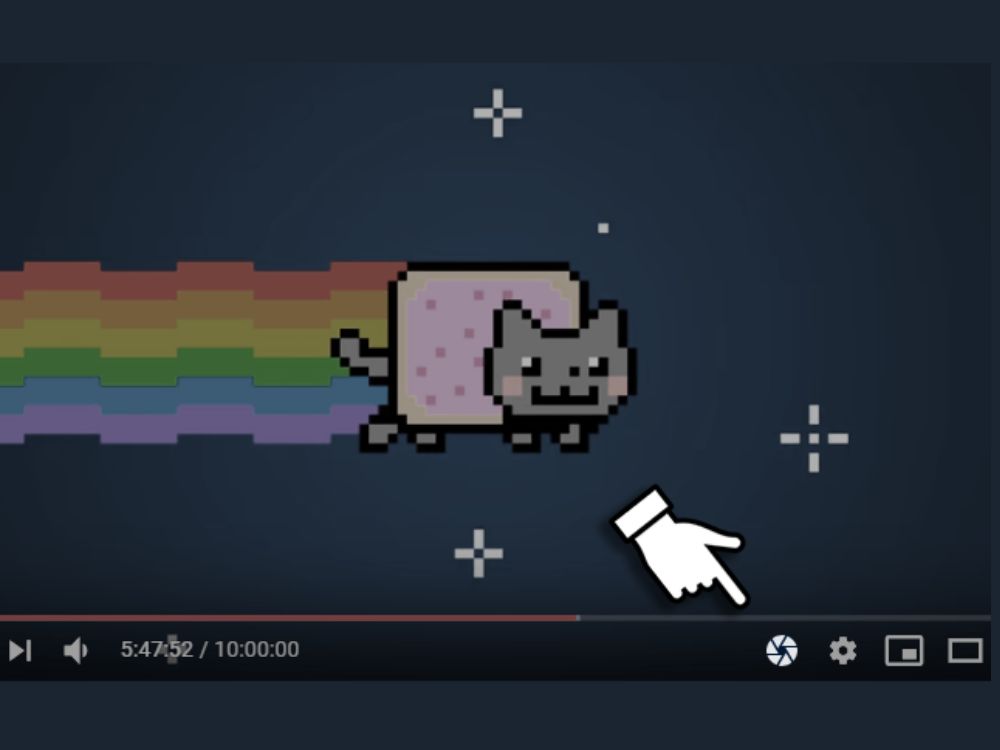
YouTube Screenshot Button is a handy extension for your browser. As the name suggests, it takes YouTube screenshots with just a click and saves them in PNG format. After installing the extension, visit YouTube and play the video if you want to take a screenshot; once the right scene comes, you can pause the video and click on the Screenshot button that will appear at the bottom right corner; simple as that!
Download: YouTube Screenshot Button
Conclusion
These are some of the commonly used and best Chrome extensions for productivity. The need for these extensions will greatly vary depending on the tasks you are engaged in. Those in the SEO and content writing industry will prefer different browser extensions, while users from the creative field will prefer Chrome extensions to assist them in graphics-related tasks. Still, most extensions mentioned above are useful for regular daily tasks.

Vikash Pandit
Vikash is a young an energetic writer. He has written several articles offline related to tech, pharma, and a little bit of space. Currently, he is sharing his browser extension knowledge so that users can get the best out of the extensions.